Notepad++

Notepad++ is a free source code editor and an effective Notepad replacement. Notepad++ supports several programming languages. The features include syntax highlighting, code folding, auto-completion, multi-document, drag and drop, full regular search support etc., It also has include advanced macro recording and playback feature. Moreover Notepad++ has most of my readers vote and it is the well-know replacement for Notepad.
Programmer’s Notepad
 Programmer’s Notepad is free, open source, text editor with special enhancements for Programmers. Programmer’s Notepad is a project featured in Source Forge, which comes in as one of the best notepad replacement for programmers. The main features include book marking, code highlighting / folding, no limit to file size, tabbed document support, project management feature and much more. Programmer’s notepad is my favorite choice for Notepad replacement.
Programmer’s Notepad is free, open source, text editor with special enhancements for Programmers. Programmer’s Notepad is a project featured in Source Forge, which comes in as one of the best notepad replacement for programmers. The main features include book marking, code highlighting / folding, no limit to file size, tabbed document support, project management feature and much more. Programmer’s notepad is my favorite choice for Notepad replacement.
PSPad
 PSPad is freeware code editor and wonderful notepad replacement. PSPad offers main features like rich text formatting, mighty code editing features, project management, syntax highlighting, auto-correction, HEX editor, text difference, spell checker, macro recorder and many more. PSPad also has inbuilt FTP functionality which is a plus for Web developers and Bloggers. PSPad is more advanced of all editors mentioned here. If you are looking for full functional and feature rich editor then PSPad should be your choice.
PSPad is freeware code editor and wonderful notepad replacement. PSPad offers main features like rich text formatting, mighty code editing features, project management, syntax highlighting, auto-correction, HEX editor, text difference, spell checker, macro recorder and many more. PSPad also has inbuilt FTP functionality which is a plus for Web developers and Bloggers. PSPad is more advanced of all editors mentioned here. If you are looking for full functional and feature rich editor then PSPad should be your choice.
Notepad2
 Notepad2 is a lightweight, free and open source text editor. Notepad2 is a full functional Notepad like editor with syntax highlighting. It is also based on Scintilla source code editing component similar to Notepad++. The features also include drag and drop feature, regular expression search, syntax highlighting for most of the languages. Notepad2 is best suited for persons who need simplicity like Notepad and Code highlighting feature for fun programming.
Notepad2 is a lightweight, free and open source text editor. Notepad2 is a full functional Notepad like editor with syntax highlighting. It is also based on Scintilla source code editing component similar to Notepad++. The features also include drag and drop feature, regular expression search, syntax highlighting for most of the languages. Notepad2 is best suited for persons who need simplicity like Notepad and Code highlighting feature for fun programming.
MetaPad
 MetaPad is a small, fast and completely free text editor. It was designed to completely replace Notepad since it includes all of Notepad’s features and few extra features. The features include tool bar functionality, WYSIWYG printing, auto indenting etc., It is also been said it consumes less amount of memory than Notepad. So even if you like to stick with the simplicity of Notepad; you can very well try MetaPad.
MetaPad is a small, fast and completely free text editor. It was designed to completely replace Notepad since it includes all of Notepad’s features and few extra features. The features include tool bar functionality, WYSIWYG printing, auto indenting etc., It is also been said it consumes less amount of memory than Notepad. So even if you like to stick with the simplicity of Notepad; you can very well try MetaPad.




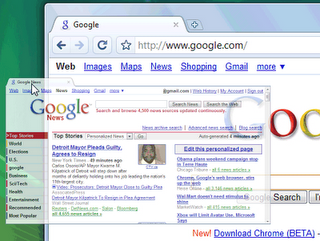 5. Download and Drag :After downloading a file, you can copy it to the desktop or to any other folder by using drag and drop directly from Google Chrome.
5. Download and Drag :After downloading a file, you can copy it to the desktop or to any other folder by using drag and drop directly from Google Chrome.

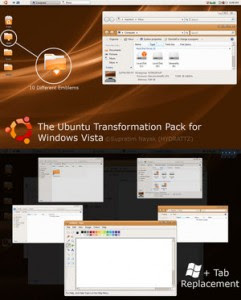
 Sort your photos in multiple albums, pick a template and click on the Publish button. PhotoOnWeb does it all for you, resizes the photos, builds the website and publishes it on the Internet.
Sort your photos in multiple albums, pick a template and click on the Publish button. PhotoOnWeb does it all for you, resizes the photos, builds the website and publishes it on the Internet. Features:
Features:

 Features:
Features:
.jpg) The pop up window can be stopped by showing up, by disabling updates in adobe reader.
The pop up window can be stopped by showing up, by disabling updates in adobe reader.  Uncheck the option highlighted in the image above which says: Display notification dialog at startup and click OK.
Uncheck the option highlighted in the image above which says: Display notification dialog at startup and click OK.



 The System Configuration Utility will open, now click on the BOOT.INI tab. From the list under Boot Options place a check mark next to “NOGUIBOOT” and click OK.
The System Configuration Utility will open, now click on the BOOT.INI tab. From the list under Boot Options place a check mark next to “NOGUIBOOT” and click OK.





 Design your own form by selecting the necessary fields (text fields, checkboxes, etc). Some of the more complicated form elements like File Upload, Calendar also comes ready made in pForm. You may also drag and drop to re-order the arrangement of form.
Design your own form by selecting the necessary fields (text fields, checkboxes, etc). Some of the more complicated form elements like File Upload, Calendar also comes ready made in pForm. You may also drag and drop to re-order the arrangement of form.


 Remember, these templates will only work if you have the latest Office (2007 for Windows and 2008 for Mac) because the templates are in the new formats (.docx, .xlsx etc.). These templates are zip files and you can download them directly. No verification required.
Remember, these templates will only work if you have the latest Office (2007 for Windows and 2008 for Mac) because the templates are in the new formats (.docx, .xlsx etc.). These templates are zip files and you can download them directly. No verification required. File hosts that are supported by
File hosts that are supported by 
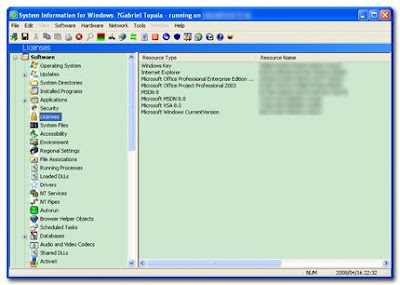


 Programmer’s Notepad is free, open source, text editor with special enhancements for Programmers. Programmer’s Notepad is a project featured in Source Forge, which comes in as one of the best notepad replacement for programmers. The main features include book marking, code highlighting / folding, no limit to file size, tabbed document support, project management feature and much more. Programmer’s notepad is my favorite choice for Notepad replacement.
Programmer’s Notepad is free, open source, text editor with special enhancements for Programmers. Programmer’s Notepad is a project featured in Source Forge, which comes in as one of the best notepad replacement for programmers. The main features include book marking, code highlighting / folding, no limit to file size, tabbed document support, project management feature and much more. Programmer’s notepad is my favorite choice for Notepad replacement. PSPad is freeware code editor and wonderful notepad replacement. PSPad offers main features like rich text formatting, mighty code editing features, project management, syntax highlighting, auto-correction, HEX editor, text difference, spell checker, macro recorder and many more. PSPad also has inbuilt FTP functionality which is a plus for Web developers and Bloggers. PSPad is more advanced of all editors mentioned here. If you are looking for full functional and feature rich editor then PSPad should be your choice.
PSPad is freeware code editor and wonderful notepad replacement. PSPad offers main features like rich text formatting, mighty code editing features, project management, syntax highlighting, auto-correction, HEX editor, text difference, spell checker, macro recorder and many more. PSPad also has inbuilt FTP functionality which is a plus for Web developers and Bloggers. PSPad is more advanced of all editors mentioned here. If you are looking for full functional and feature rich editor then PSPad should be your choice. Notepad2 is a lightweight, free and open source text editor. Notepad2 is a full functional Notepad like editor with syntax highlighting. It is also based on
Notepad2 is a lightweight, free and open source text editor. Notepad2 is a full functional Notepad like editor with syntax highlighting. It is also based on  MetaPad is a small, fast and completely free text editor. It was designed to completely replace Notepad since it includes all of Notepad’s features and few extra features. The features include tool bar functionality, WYSIWYG printing, auto indenting etc., It is also been said it consumes less amount of memory than Notepad. So even if you like to stick with the simplicity of Notepad; you can very well try MetaPad.
MetaPad is a small, fast and completely free text editor. It was designed to completely replace Notepad since it includes all of Notepad’s features and few extra features. The features include tool bar functionality, WYSIWYG printing, auto indenting etc., It is also been said it consumes less amount of memory than Notepad. So even if you like to stick with the simplicity of Notepad; you can very well try MetaPad.