Some of the best tips and tricks of Google Chrome.
1.Checking History:In Chrome's interface the search history has been integrated into the back button – just hold down the mouse button when you're clicking on the back arrow. After a short delay, a menu pops up showing your recently visited pages. At the end of menu there is option for show history.
2.Perform simple calculations and unit conversions using Google Calculator : Simply type the expression in Google Chrome's address bar (or "omnibox"). To copy the answer, select the suggestion.

3. Increase Text Area: If you need
more space in a textarea, resize it by dragging the lower right corner.
4. Detach a tab and open it in a new window - just drag the tab outside the active window. You can also add it back to the original window using drag and drop.
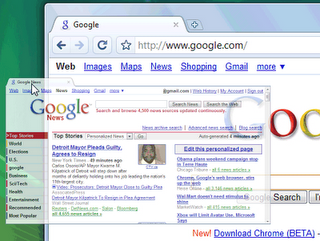
5. Download and Drag :After downloading a file, you can copy it to the desktop or to any other folder by using drag and drop directly from Google Chrome.
6. Adding any site to search engine list:If the search engine of a site supports OpenSearch, you can add it to Google Chrome's search box by simply visiting the site and performing a search. The domain name automatically becomes a keyword and you should only type the first letters from the URL until you see "press Tab to search example.com". Then press Tab and type your query.
You can also manually add search engines, by right-clicking on the address bar and selecting "Edit search engines".
Name - Wikipedia
Keyword - wiki (that's what you need to type in the address bar)
URL - http://en.wikipedia.org/wiki/Special:Search?search=%s
Name - Google Translate (English)
Keyword - trans
URL - http://translate.google.com/translate?u=%s
7.Try entering these addresses into Chrome:
about:
about:cache
about:crash
about:dns
about:hang
about:histograms
about:internets
about:memory
about:network
about:plugins
about:shorthang (careful it emulates the crash)
about:stats
about:version
via:
Google Operating System

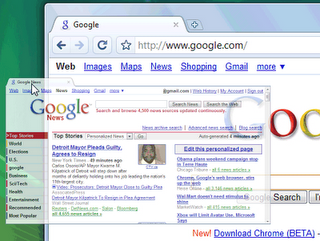 5. Download and Drag :After downloading a file, you can copy it to the desktop or to any other folder by using drag and drop directly from Google Chrome.
5. Download and Drag :After downloading a file, you can copy it to the desktop or to any other folder by using drag and drop directly from Google Chrome.