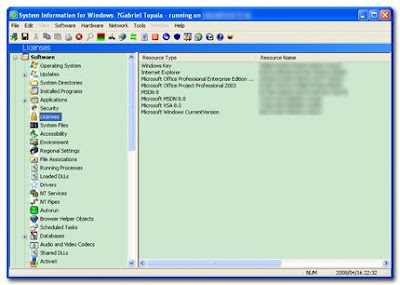Tuesday, April 29, 2008
Send An Email and Recieve It In Future.
Time Machiner is a service which can send an email to be receive in future.
You can use this simple application to send yourself a reminder of friends’ birthday, any important meetings, important letters or any important things. This service looks similar with MailFreezr, which also let users to send a future email.

Simply go to website, choose your date, provide the recipient’s email address, email subject and contents. After that you can proceed to send the future email.Its as easy as you can get. Truely an amazing application and equally important for most of the professional internet users.